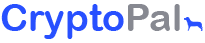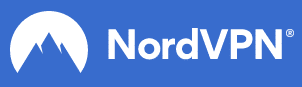One of the most underrated yet a highly secure feature of Android phones is the lock screen feature. It acts as a barrier between your personal data and an unwanted user.
However, if you forget your lock screen password, PIN, or passcode, there is no way to unlock the device without resetting it. In this article, however, we discuss the methods that can be used to remove screen lock from an Android phone without losing data.
Method 1: Remove screen lock from Android phone without losing data – Using Unlock Tools
There are several Android screen unlock tools that you can use to remove screen lock without losing data. Some of these tools are mentioned below:
1. iMyFone Lockwiper
2. Dr. fone
iMyFone Lockwiper
iMyFone Lockwiper is an unlock tool for Samsung mobile phones. It has a number of features that can be used for unlocking a smartphone. iMyFone Lockwiper is a complete unlocking package and is recommended for the non-savvy.
The downside to this application, however, is that it offers screen unlock without data loss for Samsung phones. The screen unlock feature works for other Android smartphones but erases all data.
Features:
• Remove screen lock from Android phone without losing data – for Samsung devices.
• Fast bypass of screen lock, Pin lock, FRP lock, and password lock.
• Free trial version available.
• Works on most Android devices.
• Fluid and easy to use interface.
Steps:
1. Download and launch the iMyFone Lockwiper app on your PC.
2. Select the Remove without Data Loss mode for Samsung devices. Select the Remove Screen Lock for other Android phones.
3. Click Start.
4. Connect your phone to PC with a USB cable. If your phone is not recognized, then follow the link to put the device in recovery mode. Lockwiper detects your device info. Double-check to inform and click Start to Unlock.
Lockwiper downloads a data package and installs it into your device. The screen lock removal process completes after a few minutes.
Dr. fone
Dr. fone is another Android unlock app that removes pattern, pin and password lock on Samsung phones. It offers removal of screen lock on LG, Huwaei, Pixel, and other smartphones.
Features:
• Remove screen lock without losing data for LG phones.
• Remove screen lock, pin, and password without losing data for Samsung mobiles.
• Free trial.
• Easy to use interface.
• Fast bypass of screen lock, pin, and password lock.
Steps:
1. Download and launch the FoneCope app on your PC.
2. Choose the Lock Screen Removal icon from the home screen of the app.
3. Connect your Android device to the system using a USB cable. The software automatically detects the device.
4. Click Start to commence the lock removal process.
5. Enter the device into its Download mode. To do this, power off the device and hold Power, home, and Volume down button simultaneously. Press the Volume Up button to enter the Download mode now.
The interface starts downloading the recovery package as soon as your device enters the Download mode.
6. Perform the instructions on the screen to remove the device’s lock.
An on-screen message will indicate the completion of the lock screen removal process. You can now disconnect your device safely and access it without a lock screen.
Method 2: Remove screen lock from Android phone without losing data – Using Android Device Manager (ADM)
The Android Device Manager (ADM) is useful in situations where you need to ring, lock/unlock, wipe, and erase your device remotely. The only catch is that you need to have ADM enabled in your device for it to be usable.
You can enable ADM by visiting http://google.com/android/devicemanager. Your device must also be connected to the internet with GPS activated, and it should be running on Android 4.4.
Steps:
1. Visit http://google.com/android/devicemanager from a computer or a mobile.
2. Sign in with the account of the device you wish to unlock.
3. Choose the device and click on the Lock button.
4. Input a temporary password and type Lock again. A confirmation pop-up appears with the Ring, Lock, and Erase buttons.
5. Enter the temporary password on the phone screen.
After some time, the lock screen is successfully bypassed. You can now go to Settings and disable the temporary password.
Method 3: Remove screen lock from Android phone without losing data – Using Android Debug Bridge (ADB)
The Android Debug Bridge (ADB) method works if USB debugging is enabled on your Android device before you forget your screen lock or password. Another requirement for removing screen lock using ADB is to set your personal computer as a trusted device. This method also does not work for devices with encryption enabled. If all these requirements are met, you can easily remove screen lock from an Android phone without losing data.
Steps:
1. Plug the Android device to your trusted computer using a USB.
2. Open the command prompt (in Windows computer) or the terminal window (in Mac) in the ADB installation directory.
3. Type the following command and press enter:
adb shell rm /data/system/gesture.key
4. Restart your Android device. The secure lock screen is temporarily gone.
5. Set a new lock (password, pattern, or PIN) before restarting the Android device. If you set a new lock before restarting the Android device, your device will be locked again.
Method 4: Remove third-party app screen lock from Android phone without losing data – By rebooting mobile in safe mode
You can remove third party app screen lock of your Android phone (not the default screen lock), by booting your Android phone in Safe mode. Doing this will disable the third-party screen lock temporarily.
Steps:
1. Press and hold the Power button until the power menu appears on the Android screen.
2. Tap and hold the Power Off button.
3. Tap OK in the Do you want to reboot into safe mode? Confirmation box.
4. Uninstall the third-party screen lock application.
5. Restart your Android device.
You can later download the third-party screen lock app again and set up a new screen lock pattern.
Method 5: Remove screen lock from Android phone without losing data – Using Forgot Password feature and Google account
On devices running Android 4.4, you can reset your passcode by using the Forgot Password feature. To bypass Android lock without a reset, you can tweak this feature after successive failed attempts.
Steps:
1. Try to unlock the passcode five times with a wrong one.
2. Enter the wrong passcode one more time. You will be asked if you want to unlock with a security question or a backup PIN. With a security question or a backup PIN, you can easily unlock the screen. If you do not have the answer to the security question or a backup PIN, proceed to step 3.
3. Hit the Forgot Pattern button at the bottom of the page.
4. Input the Google account credentials and sign in to your account. You will obtain an email that will allow you to create a new passcode.
5. Configure the new login and use this code to bypass the previous Android lock screen without losing data.
Method 6: Remove screen lock from Android phone without losing data – Using Emergency Call trick
The emergency call trick is another Android feature that you can use to remove the lock from an Android phone without losing data. This method works only on Android versions 5.0 and 5.1.1. These versions have a bug that crashes the lock screen when too many characters are input into the emergency call field. Hence, this is a temporary solution that might sometimes work.
Steps:
1. On the lock screen, select the Emergency Call option.
2. A dialer pops up on the screen. Input 10 asterisks from the dialer highlight the asterisks, copy them and paste them to the dialer.
3. Keep pasting the asterisks until the field is full.
4. Return to the lock screen, open the camera and swipe down from the top of your screen.
5. Click the Settings icon from the notifications menu.
6. Paste the copied asterisks into the password field and continue doing so until the lock screen crashes and opens your home screen.
Remove screen lock from Android phone by a factory reset.
If any of the above methods do not work for you, you can also remove screen lock from Android phone by performing a factory reset. Please note that factory reset will erase all the data in your phone and you will be unable to access it if you have not backed up your data.