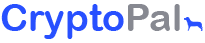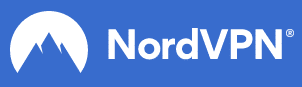Have you ever lost data from your Android phone?
Data such as SMS text messages, Message Attachments, Call History, Contacts, Photos, Videos, Audio, WhatApp and Documents?
Here’s an outline of the best Android Data Recovery software out there:
FonePaw
It recovers:
- Photos
- Videos
- Audios
- WhatsApp – Group and Individual Conversation, Photos, Audios and Videos
- Text messages
- Contacts
- Call Logs
- Documents – Word, Excel, PowerPoint, PDF, HTML, RAR ZIP and more
Features:
- It recovers data you lost due to, e.g. Accidental Deletion, OS Crash, Without Backup, SD Card Issue, SIM Card not working, Rooting Error, ROM Flashing, and Virus Attack
- It supports over 6,000 Phone Models (Android 2.3 to Android 9.0)
- It can extract data from broken Android and fix bricked phones
- You can recover files from Internal Memory, Android SD Card and SIM Card
- It works at high speed, and you can preview the deleted data before recovery
- You can backup your Android data onto computer and then restore it completely or selectively
User Guide:
4 simple steps https://support.fonepaw.com/hc/en-us/articles/360023563272
iCare (Free)
It recovers:
- Photos
- Videos
- Files
- Music
- Calendar
- Chats
- Notes
- Reminders
- Bookmarks
- Text messages
- Contacts
- And more
Features:
- It’s Free
- It recovers data you lost due to, e.g. Deletion/Format/Factory Reset, System Crash/Virus Attack, Denied Accessibility and Unexpected Power Outage
- Supports all Android Operating Systems
- Supports all Android Devices
- Android Internal Memory recovery
- Files can be previewed before recovering them
- If your device has been physically damaged or data has been overwritten, then it will most likely not be recovered
Download:
https://download.cnet.com/EaseUS-MobiSaver-for-Android-Free/3000-2094_4-76105118.html
Jihosoft
It recovers:
- SMS messages
- Call Logs
- Gallery photos
- Videos
- Music
- Audios
- WhatsApp and Viber chat history
- Documents
Features:
- Free Trial
- It recovers data you lost due to, e.g. accidental deletion, factory reset, system crash, ROM flash, rooting error, broken or lock screen, virus attack, etc.
- Android Internal Memory and memory card recovery
- It supports 6,000+ Android Phones and Tablets
- Supports Android Operating Systems 2.1 to 9.0
User Guide:
3 simple steps https://www.jihosoft.com/android/android-phone-recovery-user-guide.html
MyJad
It recovers:
- SMS Messages
- Contacts
- Videos
- Photos
- Audios
- And more
Features:
- Free Trial
- You can preview the files before recovery
- High-speed recovery
- It makes a copy to your PC
- Backs up Messages and contacts in a .txt file format
- Backs up Photos as PNG, JPG, GIF, BMP
- Backs up Audio and Video as MP3, WMV, MP4, 3GP, MOV, 3G2, SWF, AVI etc.
Dr. Fone
It recovers:
- Photos
- Videos
- Music
- Contacts
- Messages
- Call Logs
- Documents
- WhatsApp messages – for rooted devices
- And more
Features:
- Recovers data from 6,000+ Android Devices. See the list of supported devices https://drfone.wondershare.com/reference/android-data-recovery.html
- It recovers data you lost due to, e.g. Accidental Deletion, System Crash, Forgotten Password, SD Card Issue, Rooting Error, ROM Flashing, Damaged, Not Responding, Black Screen and Factory Reset
- Can recover from broken Android phones and tablets
- Over 50 Million customers
- Three recovery modes:
- From Android Internal Storage
- From Broken Android
- From Android SD Card
User Guide:
https://drfone.wondershare.com/guide/android-data-recovery.html