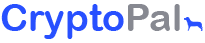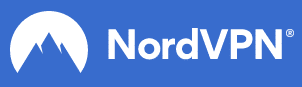Like most other people, you certainly carry an Android smartphone. What if your Android smartphone falls into the water and gets damaged? What if your smartphone breaks into pieces? How do you recover your precious data from a broken Android phone?
This guide will help you recover data from broken Android phones with ease. The pain of losing your mobile phone might be there, but you can still retain your precious data if you follow one of the methods mentioned below:
Method 1: Using USB Cable
When your phone screen or your phone breaks, you can use a USB cable to recover data with ease. Even when your phone display and screen might not work, a USB cable will come in handy to recover data.
To recover data from a broken Android phone using a USB cable, follow the steps mentioned below:
- Attach your USB data cable to your broken Android smartphone.
- Wait until your PC installs the necessary drivers. Your smartphone will now appear as a new driver.
- Navigate to My Computer and find your Android smartphone.
- Double click on your smartphone name to find all the multimedia files stored in your internal and external memory.
- Select all the items that you want to restore. Copy the items and paste them into your desired location.
This method is suitable for recovering multimedia and document files only. You cannot retrieve call logs, text messages, notes, or contacts using this method.
Method 2: Using third-party applications
If you want to recover important call logs, messages, notes, contacts, etc. from a broken Android phone, you can use third-party applications to do so.
Gihosoft
Gihosoft Android Data Recovery Free Software is useful to recover data after accidental deletion, virus intrusion, rooting, restoring factory setting, and also in cases of broken Android phones. To recover data from a broken Android phone using Gihosoft, follow the steps mentioned below:
- Download Gihosoft Android File Recovery Software for Windows or Mac.
- Install the software on your desktop.
- Launch the software on your desktop by clicking the software icon. An interface pops up on the screen.
- Click Next and click Connect your Android phone to PC. Make sure that the USB debugging mode is toggled on.
- Your Android phone recognises the Gihosoft program. Click Start on your desktop to search for the files that you want to get back.
- Preview the files that you selected to recover. Click Recover to retrieve data from the broken Android phone.
Note:
This method works when your Android phone’s touch screen works partially. If the phone’s touchscreen stops working altogether, use the Android Device Manager to unlock your screen remotely and put the mobile into USB debugging mode.
Android Data Extraction
Android Data Extraction is another third-party software specifically designed to recover data from a broken Android phone. Available both on Windows and Mac, it works with over 600 smartphone models.
To recover data from a broken Android phone using Android Data Extraction software:
- Download and install the Android Data Extraction software in your Windows or Mac PC.
- Launch the software by clicking the software’s icon. An interface pops up on the screen.
- Connect your damaged smartphone to your PC using a USB data cable.
- Select the kind of data that you want to recover. You can choose to recover messages, music, contacts, videos, documents, etc.
- Choose the kind of problem that you are facing with your smartphone. Select the black/broken screen option for this case.
- Enter your device name and model and click Next.
- Reboot your Android phone by pressing the Home, Volume Down, and Power buttons together. The software downloads the necessary recovery package in this duration. This may take some time depending on your internet connection.
- Select all the files from the software interface and click Recover. Doing this saves all the recovered data into your PC.
Broken Android Data Recovery
The Broken Android Data Recovery is another application that can help you recover data from a broken Android phone with ease. It helps extract contacts, SMS, call logs, music, photos, videos, and WhatsApp messages from the internal memory or SD card.
To recover data from a broken Android phone using the Broken Android Data Recovery software, follow the steps mentioned below:
- Download and install the Broken Android Data Recovery software on your Windows or Mac desktop.
- Connect your damaged smartphone to your PC using a USB data cable.
- Select a proper mode for data recovery. If you have a black/cracked screen or if your screen is unresponsive, click on the Start button.
- Input your device name and device model from the drop-down menu.
- Enter the download mode by following the on-screen prompts. A repair package is downloaded to your phone so that the existing data can be scanned out.
- Press and hold the Volume Down, Home and Power buttons at the same time to reboot your phone. Hold the Volume Up button to enter the download mode. In the download mode, the program scans your device for data. An interface appears on the screen.
- Choose the kind of data to extract and click Recover. The extracted data will be saved into your desktop.